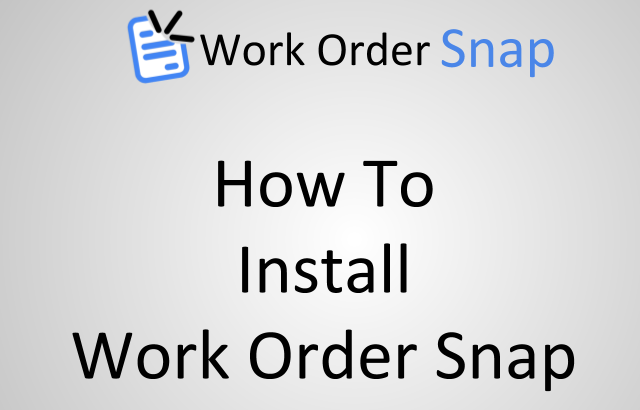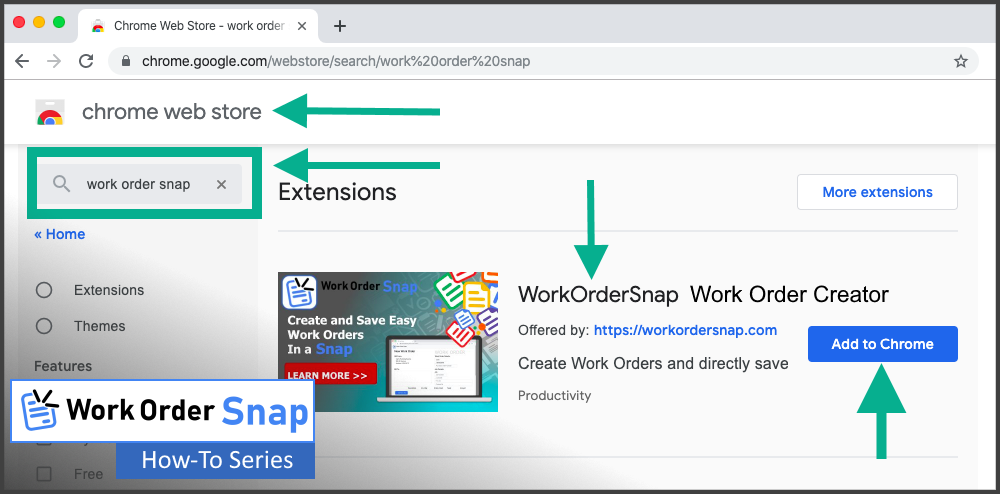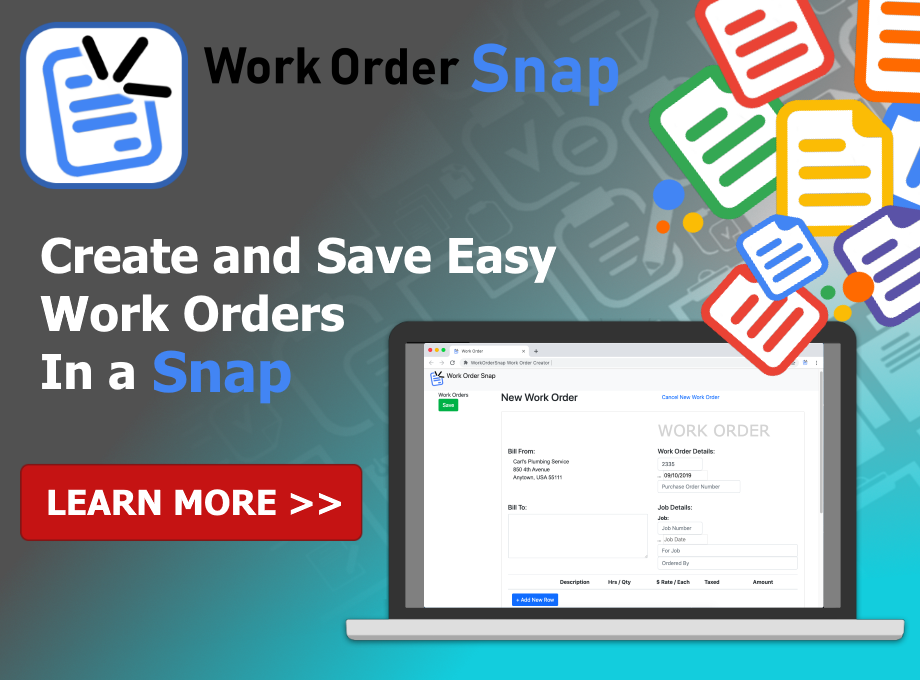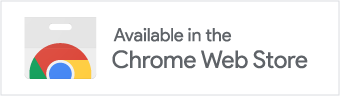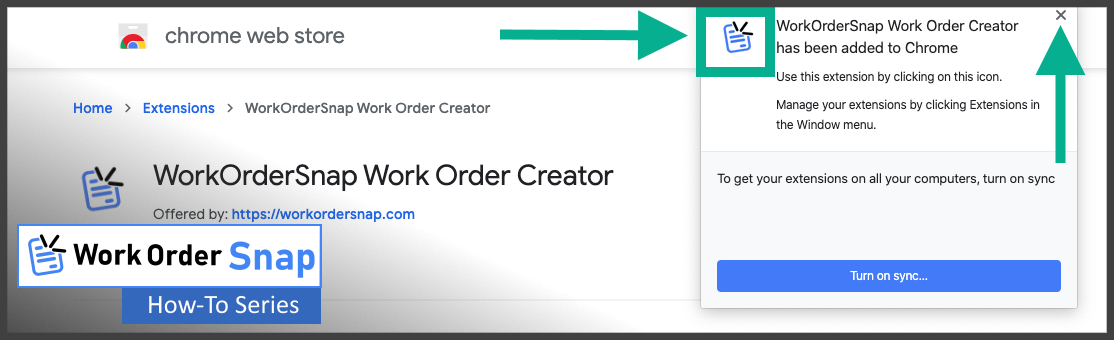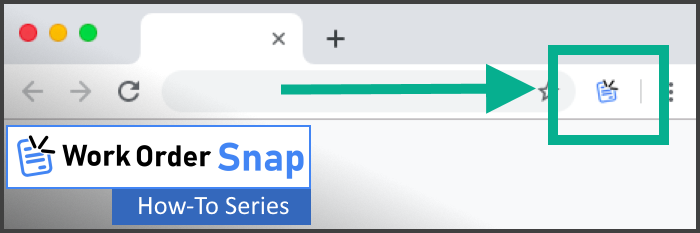This article explains how to get Work Order Snap from the Google Web Store and install Work Order Snap as an extension in your Google Chrome web browser.
Steps To Install Work Order Snap
Step 1: Find Work Order Snap in the Chrome Web Store
You can get Work Order Snap by first going to the Google Chrome web Store:
Google Chrome Web Store, or you can just go to the Work Order Snap location in the Google Chrome Web Store.
To find Work Order Snap in the web store, just search for “Work Order Snap” in the search tool in the upper left of the web store home page as shown:
You should see Work Order Snap appear in the search results on the left as shown above.
To request that Work Order Snap be added to your Google Chrome web browser, click the blue “Add to Chrome” button in the right side of the search results for Work Order Snap. Clicking the button will request that the extension be added to your Chrome web browser, but you will need to approve this as explained below.
Step 2: Add Work Order Snap to your web browser
A popup window will appear after clicking the blue “Add to Chrome” button, asking if you want to add Work Order Snap to your Chrome web browser. Click the “Add Extension” to immediately add and install Work Order Snap.
Install Work Order Snap
Step 3: Confirm Work Order Snap installation
Another popup window will appear, telling you that Work Order Snap has been added to your Chrome web browser. You will see the app icon on the left, and you can close this popup by clicking the “X” in the upper right corner of the popup window.
Step 4: Start Work Order Snap
Since Work Order Snap is now installed as an extension in your Chrome web browser, you can use Work Order Snap any time you are using your computer and are connected to the Internet.
To start Work Order Snap, click the small blue and black icon as shown below.
Work Order Snap is fully integrated with Google Drive™, as it saves and access all your work orders within one folder in your Google Drive. Work Order Snap only accesses your Google Drive if you give it permission to do so, does not save or do anything with your Google account, other than create a default folder to store work order files that contain your work order data in this default folder.
If you start Work Order Snap and if you have already logged in and granted permission for Work Order Snap to access your Google Drive, then Work Order Snap will take you to the main view recent work orders screen.
If you start Work Order Snap for the first time, or for any reason clear your browser cache, you will need to first login and grant permissions for Work Order Snap to access your Google Drive.
Once you have signed Work Order Snap into your Google Drive, then you are ready to use Work Order Snap for the first time.
Summary
In this article, we explained how to sign in and grant permission for Work Order Snap to use your Google Drive to save and access work orders you create with Work Order Snap. If you have any questions about signing in and granting permissions for Work Order Snap, please let us know. If you have ideas on how Work Order Snap can better use your Google Drive, we would like to hear what you have to say!