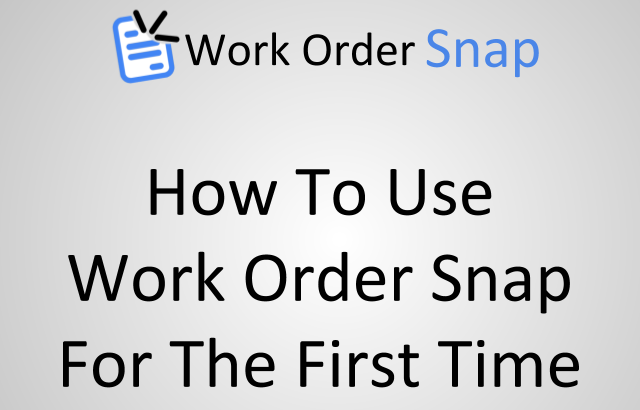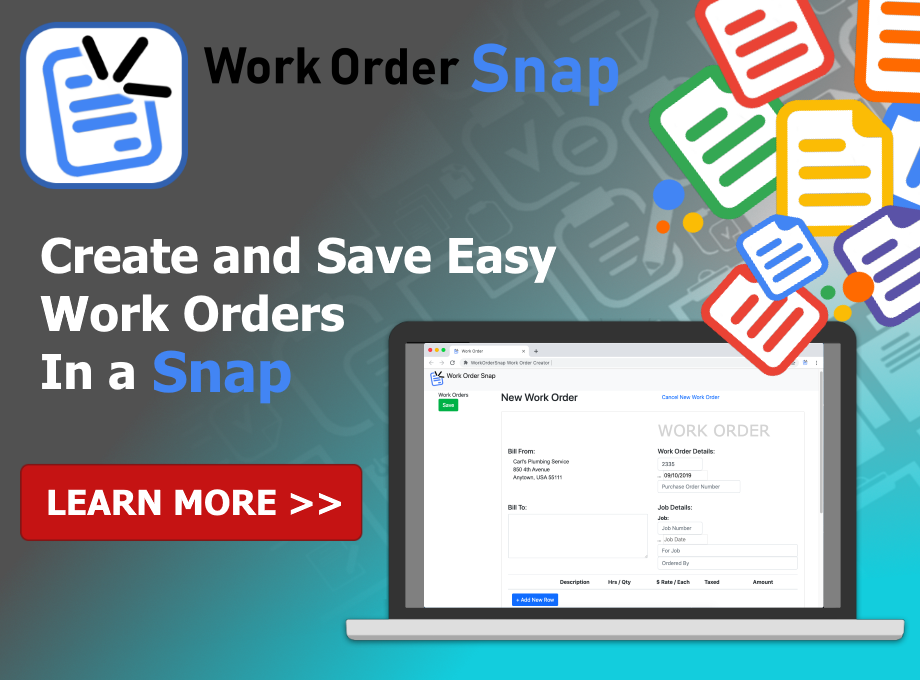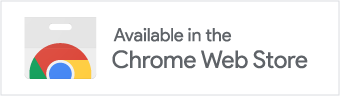If you have not used Work Order Snap yet, then you are in the right place. You can create, use, manage, and share professional work orders easily with Work Order Snap.
Work Order Snap is a Google Chrome extension that uses Google Drive to save and manage your work orders. This means you can create and save work orders without having to decide where to store them and how to access them later.
To create and use work orders, you first need to get and install Work Order Snap. Work Order Snap is available on the Google Chrome Web Store.
Get and Install Work Order Snap
Start Work Order Snap
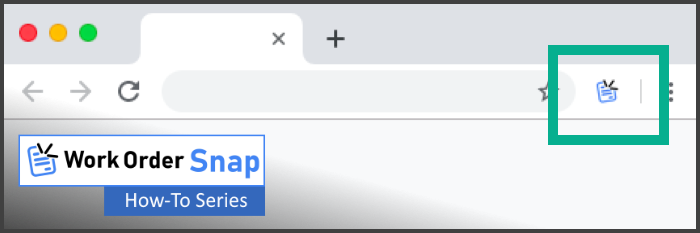
A little blue and black icon will be at the upper-right in your Chrome web browser. This is what you click on to start work order snap when you want to create, use, manage, or share work orders.
Login and grant permissions

After you have Work Order Snap installed in your Chrome web browser, you will be asked to login and grant permissions to Work Order Snap so the application can create and save work orders to Google Drive.
View recent work orders
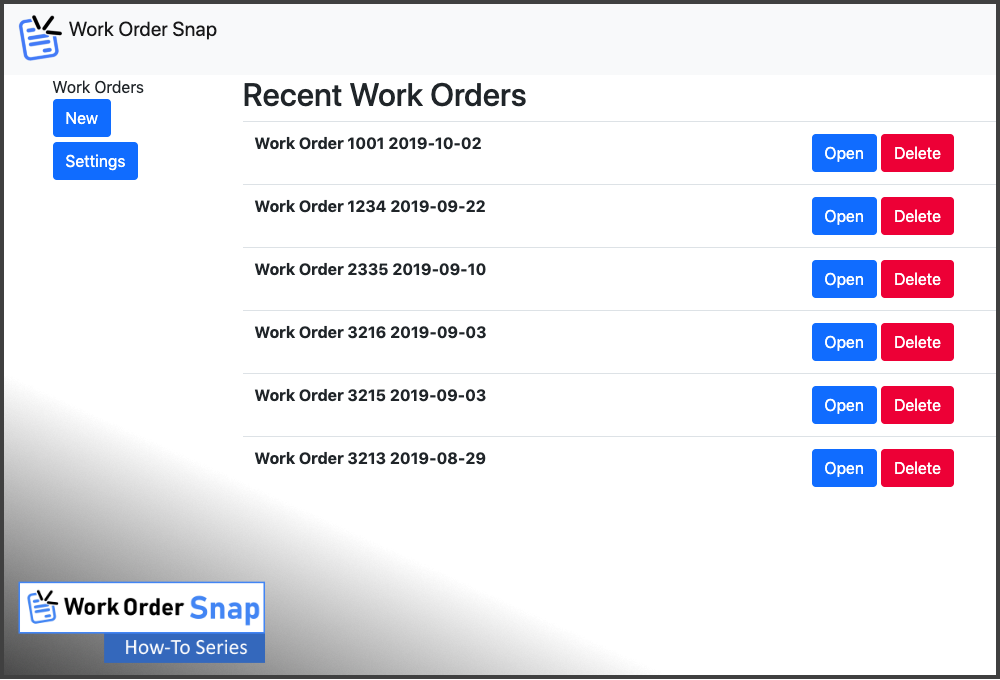 view recent work orders list how to use” width=”600″ height=”408″ />
view recent work orders list how to use” width=”600″ height=”408″ />
This is where you can see the recent work orders you created. We explain how you can view recent work orders with Work Order Snap here.
Create and save a new work order
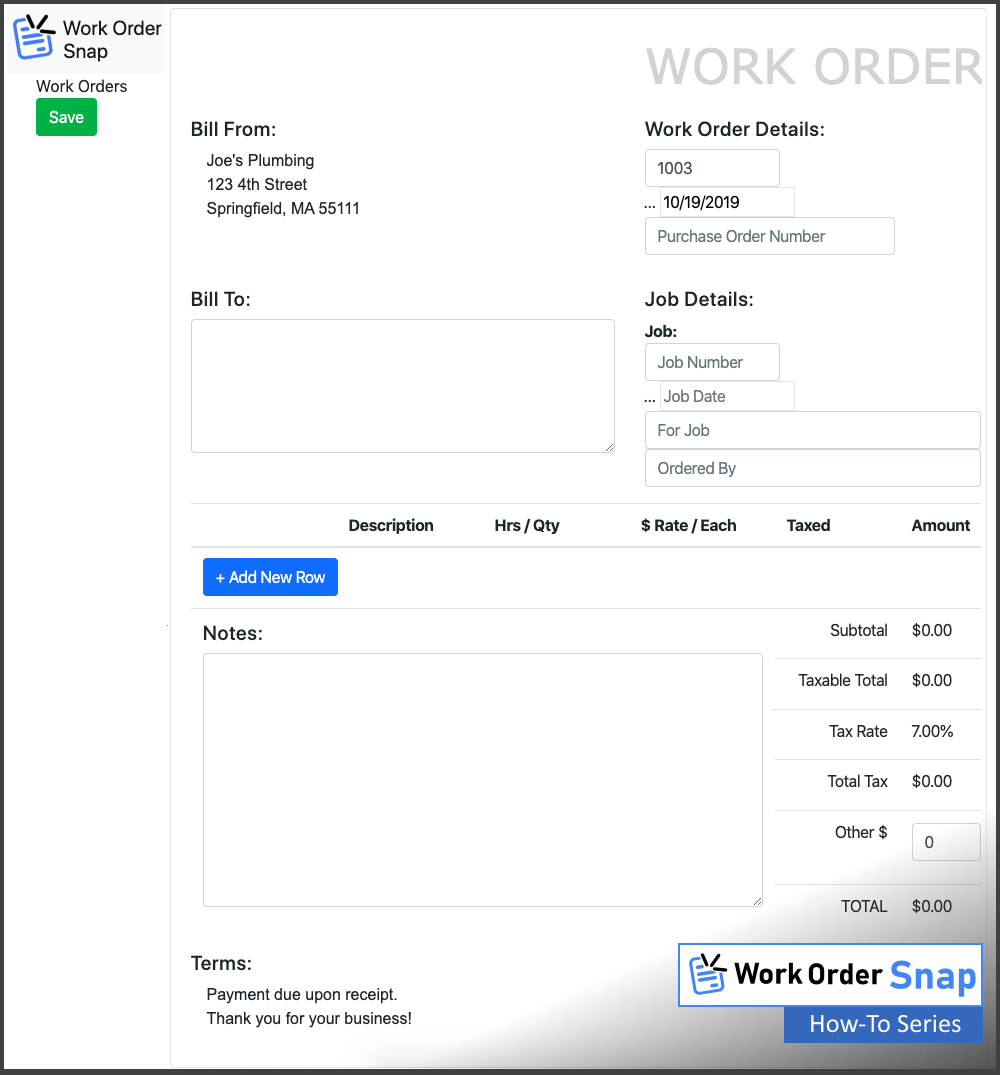
Work Order Snap is designed around creating and saving new work orders easy and quick.
Save work orders as PDF files
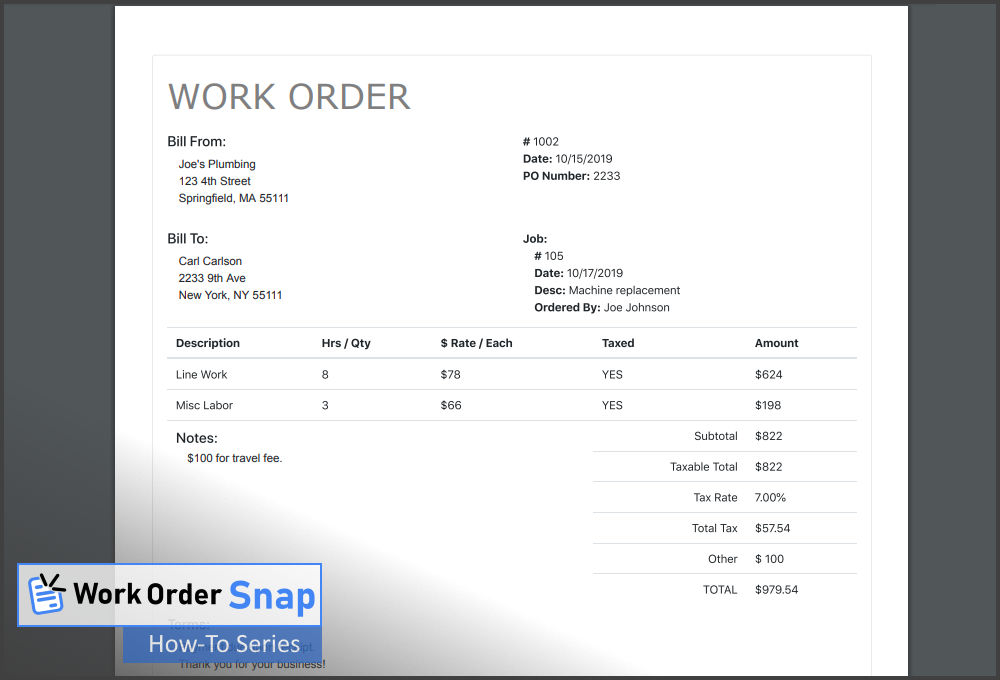
Work Order Snap lets you manage your work orders, but you can also save work orders as PDF files so you can easily share them with others.
Preview and print work orders

If you need to print a work order you have created, Work Order Snap has a preview and print feature that allows you to quickly preview and print work orders.
Set default work order settings
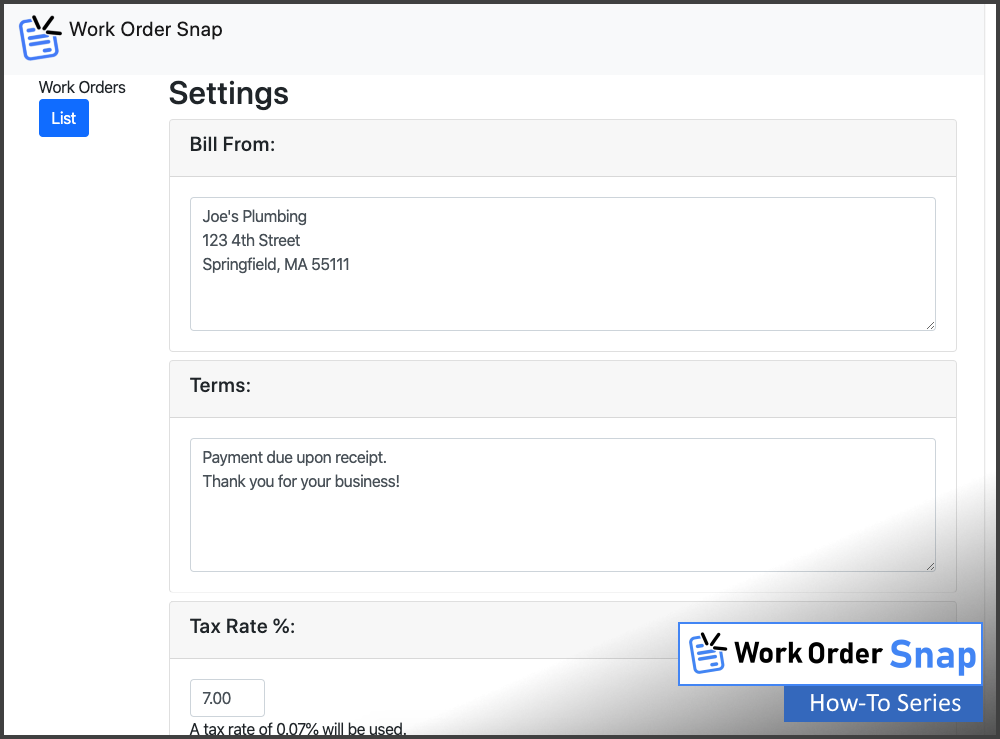
If you create many work orders, you may quickly see how often you would have to enter some of the same information on each one. To skip that tedious step, you can set default work order settings in Work Order Snap. Each new work order you create uses these default settings to pre-populate the parts of the work order you would normally have to re-enter on each one.
Delete work orders
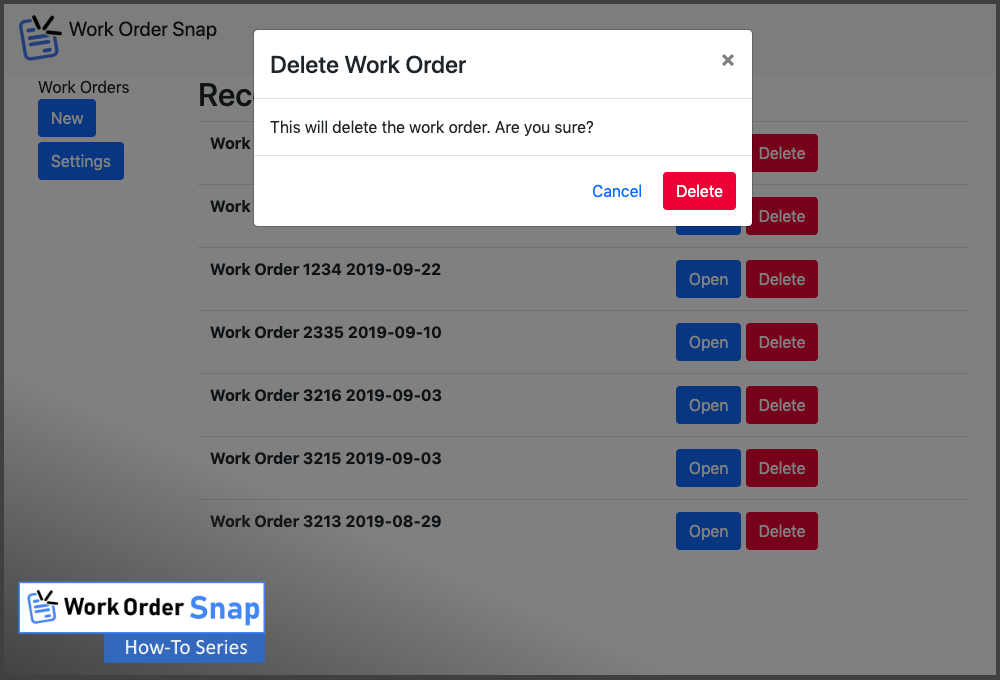
You may occasionally want to remove or delete work orders that you no longer need. Deleted work orders are actually moved to the Trash area of your Google Drive, just in case you delete one unintentionally.
Summary
In this article, we explained how to use Work Order Snap for the first time. We explained the main parts to Work Order Snap, features to create, save, manage, and share work orders. As you use Work Order Snap for the first time, let us know how it works for you. If you have any ideas while you are using Work Order Snap, please let us know.