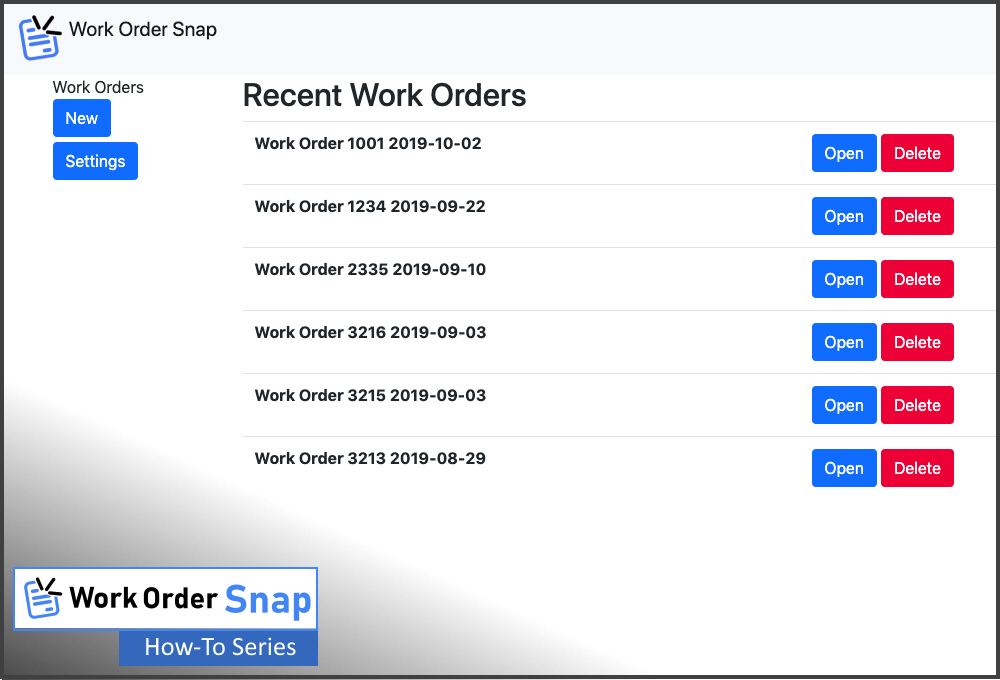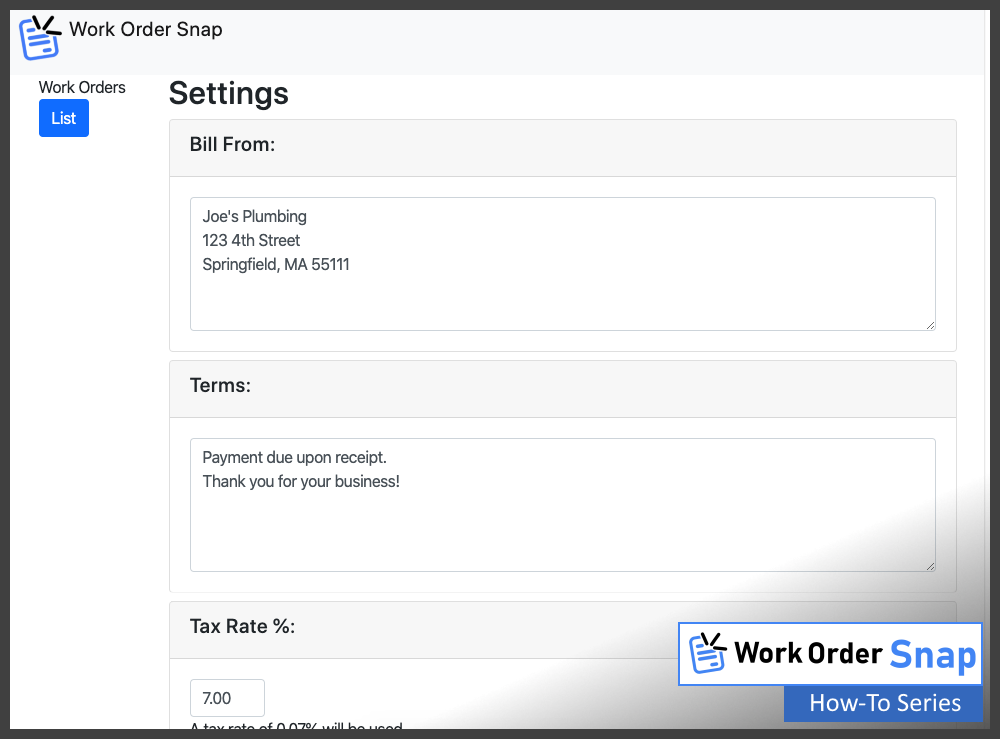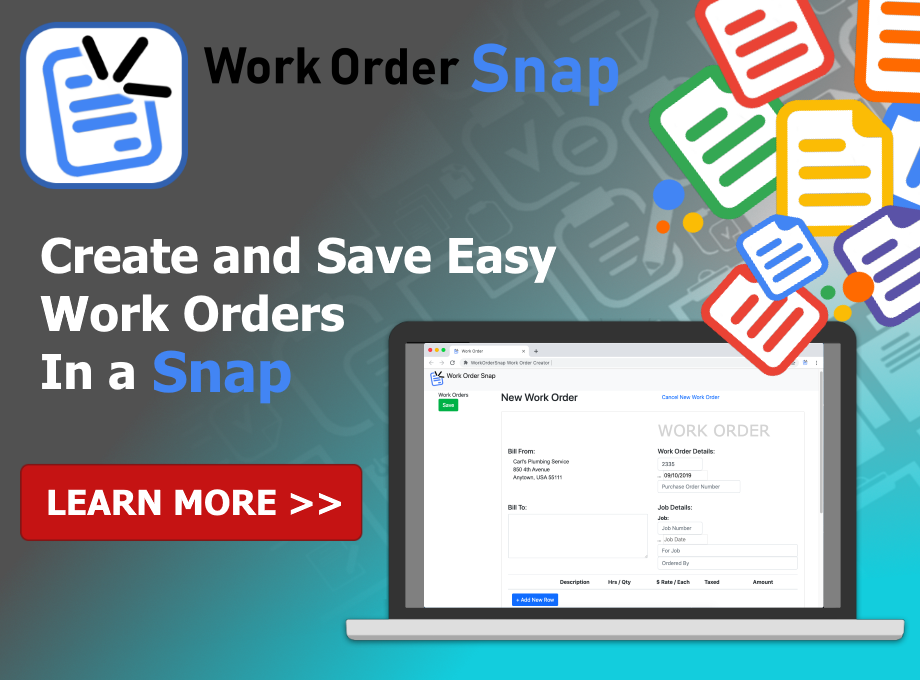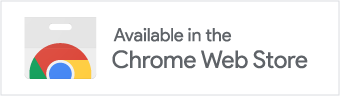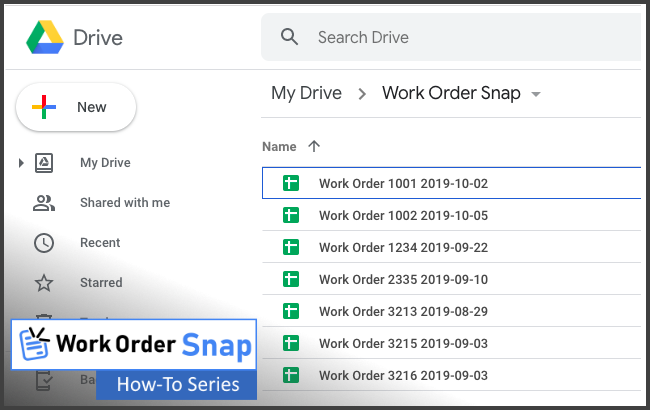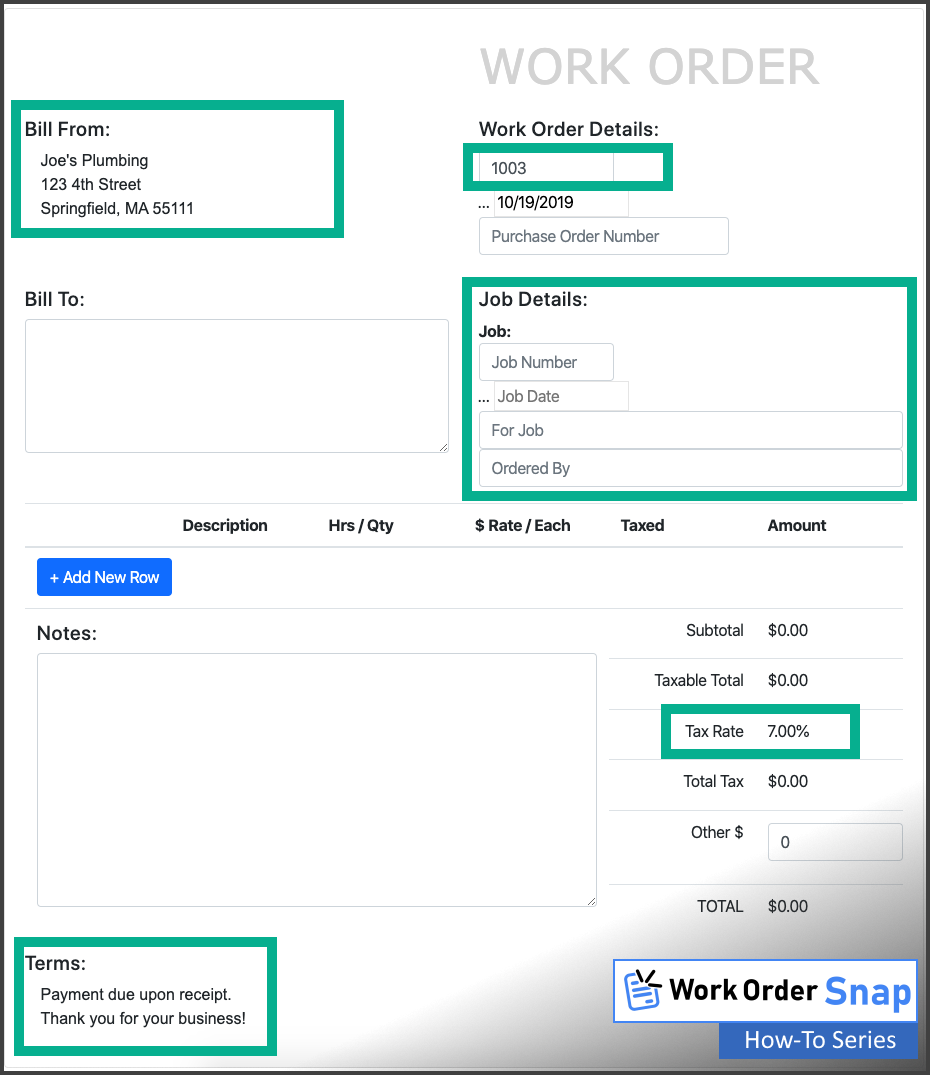This article explains how to set default work order settings for new work orders that you create with Work Order Snap. If you change your settings, each new work order you create will show the settings values you have entered. This helps you save time when creating new work orders, as some of the work order will be filled out for you.
Work Order Snap is a Google Chrome extension for your Chrome web browser. You can get and install Work Order Snap by going to the Google Chrome Web Store.
Steps To Set Default Work Order Settings
Step 1: Go to the work order list screen
Your work order list screen is where you can view recent work orders you have created. This is also the place where the Settings button is located.
Step 2: Click the Settings button
Clicking the Settings button shown above will take you to the work order settings screen, shown below.
Note: There is no Save button to press for settings, they are saved automatically as you change them.
Step 3: Review your work order settings
Bill From
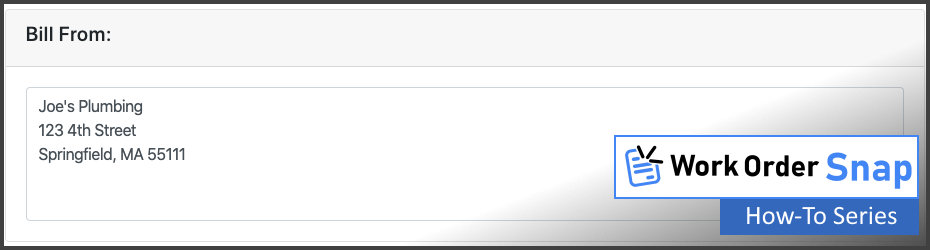
This is your address, or any other contact information you would like to have. Phone number and email are also often added here.
Terms

These are the payment terms shown at the bottom of the work order, along with any additional information you want to add, such as “Thank you for your business”.
Create and Save a New Work Order
Tax Rate %
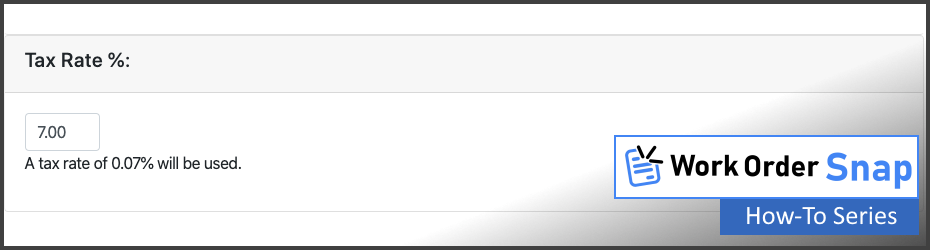
This tax rate will be shown on new work orders, and used in the tax calculations on the work order.
Next Work Order Number
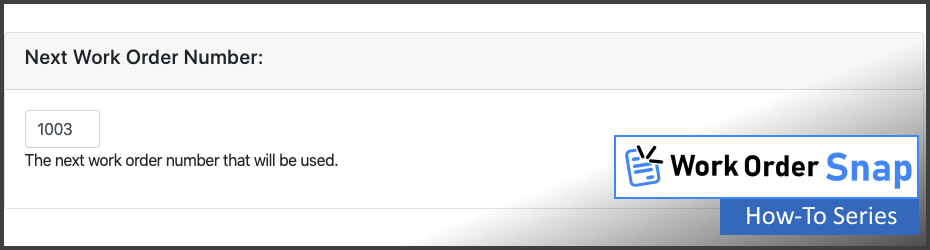
This is the work order number that will be shown on the next new work order. The work order number is unique in that changes with each new work order you create. The next work order number increments by one with each new work order. If you create a new work but do not save it, that work order number will be lost, as the work order will increment by one with the next new work order.
Show Job Details
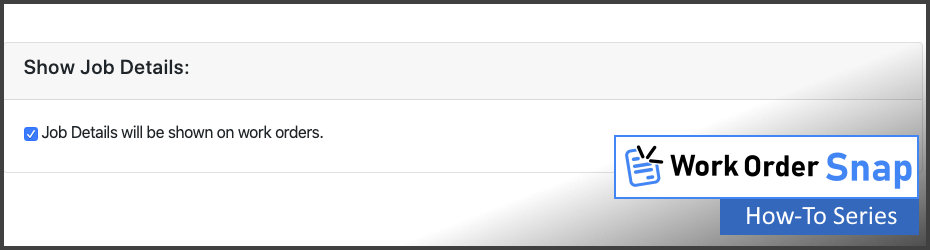
Not everyone needs a section for job details, so this part of the work order can be hidden if not needed. Check the checkbox if you want job details to be shown. Uncheck the checkbox if you do not want job details on new work orders that are created.
Default Google Drive Folder

This is the location in your Google Drive where your work orders are stored. It is only the data for your work order, so it has no use to be viewed or printed. We advise to not change any data in the work order files in your Google Drive folder, as Work Order Snap relies on the data being in an exact format for the work order to load correctly on your computer.
Step 4 Create a new work order
We explain how to create and save a new work order here, but we explain how your settings work when you create a new work order.
When you create a new work order, the settings you saved in the steps above will be automatically used in any new work order you create.
The green highlighted areas show the areas on a work order you can set in the settings.
Settings are stored in your web browser on your computer. If you clear your web browser data, you will have to re-enter your settings for them to show on new work orders.
Summary
In this article, we explained how to set default work order settings with Work Order Snap. Using the settings feature can save you time when creating and saving new work orders by pre-filling some of the work order fields. If you have any questions on using the work order settings, please let us know. If you have any suggestions on how the work order settings can work better for you, feel free to let us know!